Game Login Screen

The section where you will enter your registered User Name (e-mail address) and password
If you don't want to enter your User Name each time you login to the game, you can select this box
If you haven't created a user account already, you can click "REGISTER" button. If you already have an account, you can enter the login information and click "LOGIN" button.
Server Selection Screen
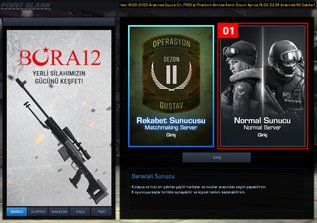
You can enter your selected server by double clicking on the server name. The boxes on top of each server name indicates the server's current population.
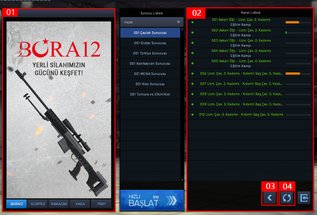
The section where you can see the current announcements
The section where you can see the current server
The button let's you go back to the previous server list screen
Refreshes the current server list
Lobby Screen

The section where you can see match rooms. You can enter a match room by simply double clicking on the match room name.
The in-game chat section
If you click the "Quick Start" button, game will find a match for you automatically
This button let's you create a match room with your desired settings.
XP, Point and TG
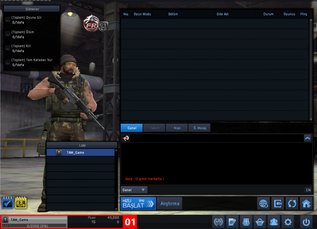
In this screen, you can view the XP, Point and TG information for your character such as the XP you currently have, required XP for the next level and total amount of Point s and TGs you currently have
Match Room Creation Screen
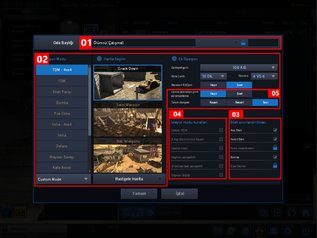
You can decide your room's title and add a password for access if you want.
You can manage the match settings such as the map to play in, game time and victory conditions from here.
The section where you can manage the weapon types to be used during the match
The section where you can select with camera angle will the players use when they die within the match
From this section, you can block players to enter your match after it has been started and auto-balance the number of players from both teams to be equal
Match Room Screen
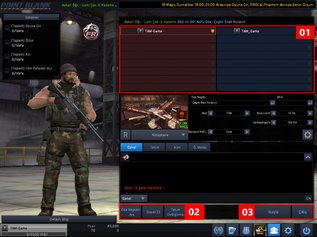
The red area indicated the Free Rebels side, whereas the blue indicates the CT-Force's. The orange box near the username shows who the Match Room Manager is.
When you select the "Search Match Room Manager", the game automatically selects a suitable candidate to be promoted.
"Invite" button let's you invite players from Lobby to your Match Room.
"Swap Teams" button only works if you are the Match Room Manager and will swaps the members of Free Rebels with the CT-Force ones.
You have to indicate you are ready to begin the match by clicking the "Ready" button. If you want to leave the room, simply click the "Leave" button.